
During November and December 2022, we surveyed our Grade 5 students about how they use technology outside of school and found some interesting results! While this information is self-reported by the students (so be sure to take it with a grain of salt!) and is only from our oldest students in the Elementary School, we can use this data to help support parents in ways they can talk to their children and manage technology use at home.
Setting Agreements
The first, and most important, step is to actively set clear expectations about the use of technology at home. Every family situation is different so there is no single set of agreements that will work for everyone. However, there are some very important areas that all families should consider:
- When, where and for how long can technology be used at home or at a friend’s house?
- What can you do to ensure a balanced use of technology?
- How will parents check in with students on their use of technology?
- What does responsible use of technology look like in your family?
As teachers, we find that the best way to ensure student buy-in and participation to these expectations is to include them in the process of creating them. It is important that children have ownership of the process and the results!
Every year we have a parent workshop to help guide families through a process for setting these agreements. This year we did it as an online webinar so you can revisit this resource at any time!
You can download the resources for Family Technology Agreements here.
Parental Controls: Screen Time App and Others
As parents and teachers, part of our role is to help children learn to make good decisions. We know, however, that sometimes the allure of a new game or website is too strong and children can make decisions that go against our agreements. In these cases, there are tools that are usually built in to our devices that can help us support children in sticking with our agreements. ![5 Tips] Fix: Screen Time Not Working on iPhone/iPad](https://imobie-resource.com/en/support/img/screen-time-not-working-1.png)
If you are an “Apple Family,” you will probably want to start by setting up Family Sharing. This will allow the parents to setup and monitor Screen Time on the child’s device as well as to share and manage app purchases. Screen Time will give you data on how much time you or your child are spending on their iPad as well as on which apps. You can also set limits on different apps or have the device shut down during certain hours.
If you are a “Windows Family,” you can explore the use of Microsoft Family Safety. It offers similar functionality as above.
In both cases, you will need to set up accounts for you child and link them to your family.
In addition, there are plenty of third-party sites that can be used to help monitor technology use. One that I use is Rescue Time. This free app gives me valuable data on how much time I personally spend on different websites or working on different documents. Parents can use it with their child to help them see reports on how much time they are spending on certain online activities and to help them make adjustments to their behavior and decisions.
Media Mentor Month is Coming in March!
Every March we share resources for families to participate in Media Mentor Month. This is an opportunity for families to engage in meaningful conversations about their child’s use of technology and consumption of media and to get involved in this important aspect of their lives. Be on the lookout for more information soon!


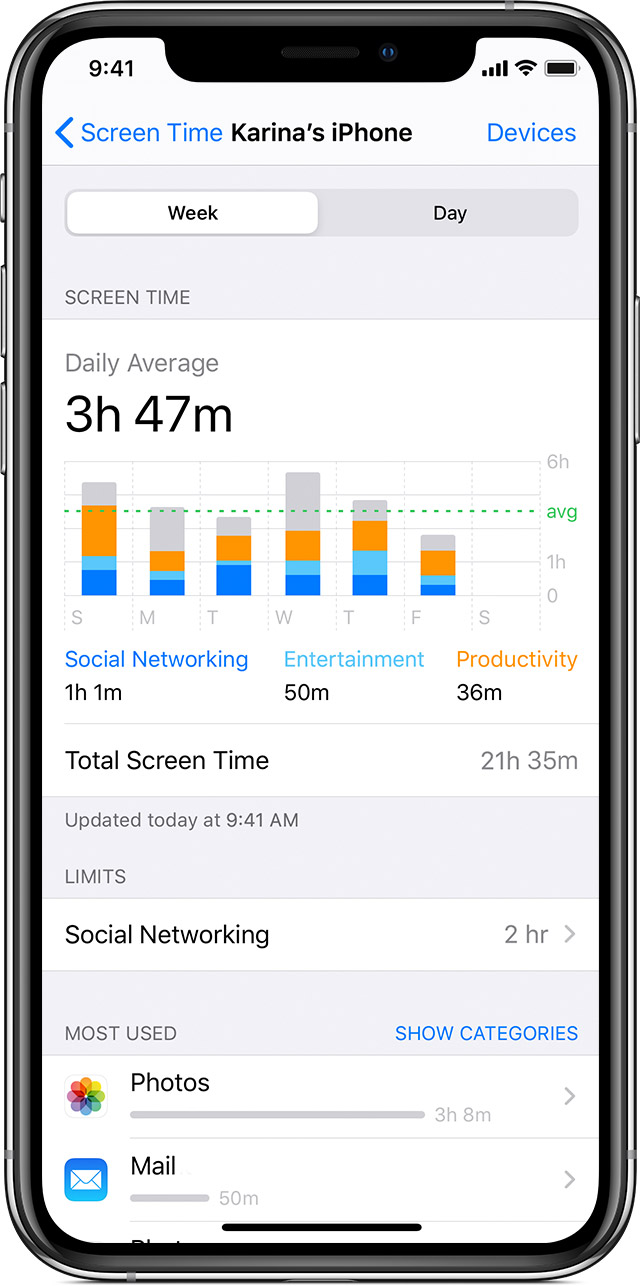 In addition to installing the app, you will also need to create an account. We recommend using your school email address. You can
In addition to installing the app, you will also need to create an account. We recommend using your school email address. You can 
Recent Comments